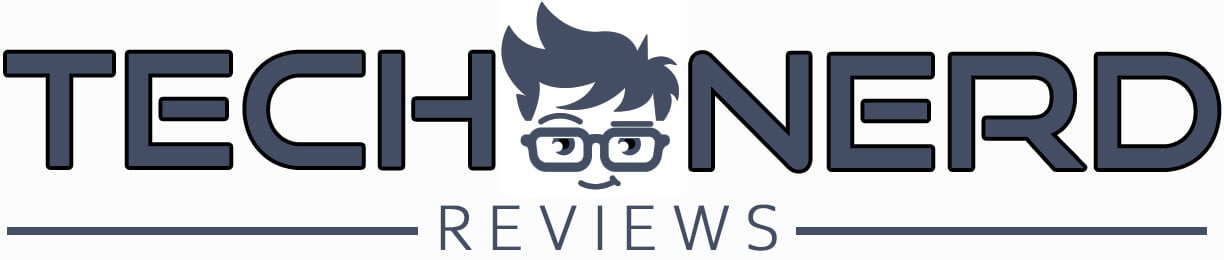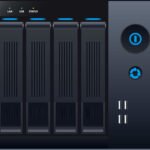
Affordable NAS Drives: 10 Options for Your Home Network

As a tech enthusiast, I have always been fascinated with Network Attached Storage (NAS) drives. These devices have become increasingly popular in recent years, especially for home users. NAS drives allow you to create your own personal cloud, where you can store all your important data and access it from anywhere. In this article, I will introduce you to the world of NAS drives and help you choose the best one for your home network.
If you would like to read more about the reasons you might want a NAS system in your home, please check out this article: NETWORK ATTACHED STORAGE (NAS), NOT JUST FOR THE OFFICE
Table of Contents
Benefits of using NAS drives for home networks
The main advantage of using a NAS drive is that it allows you to store all your data in one centralized location. This makes it easy to access your files from any device connected to your network. With a NAS drive, you can easily stream movies, music, and photos to all your devices without the need for additional storage.
Another benefit of using a NAS drive is that it provides a high level of data security. Most NAS drives come with built-in RAID (Redundant Array of Inexpensive Disks) technology, which ensures that your data is always safe and secure. This means that even if one of your hard drives fails, your data will still be safe on the remaining drives.
Finally, NAS drives offer a high level of flexibility. You can easily expand your storage capacity by adding more hard drives to your NAS drive. This means that you can start with a small capacity NAS drive and then gradually add more storage as your needs grow.
Factors to consider when choosing a NAS drive
When choosing a NAS drive for your home network, there are several factors to consider. The first is the number of bays. Most NAS drives come with either two or four bays. If you have a lot of data to store, it’s a good idea to choose a NAS drive with more bays.
Another factor to consider is the CPU and RAM. A NAS drive with a faster CPU and more RAM will provide better performance, especially if you plan to use it for streaming media.
You should also consider the type of RAID technology that the NAS drive uses. Some NAS drives use RAID 1, which provides mirroring of data between two drives. Others use RAID 5 or RAID 6, which provides data striping across multiple drives.
Finally, you should consider the software that comes with the NAS drive. Some NAS drives come with excellent software that makes it easy to set up and manage your storage. Other NAS drives have more limited software that can be difficult to use.
When you purchase through links on our site, we may earn an affiliate commission.
Top 10 NAS drives for home networks
Synology DS220j
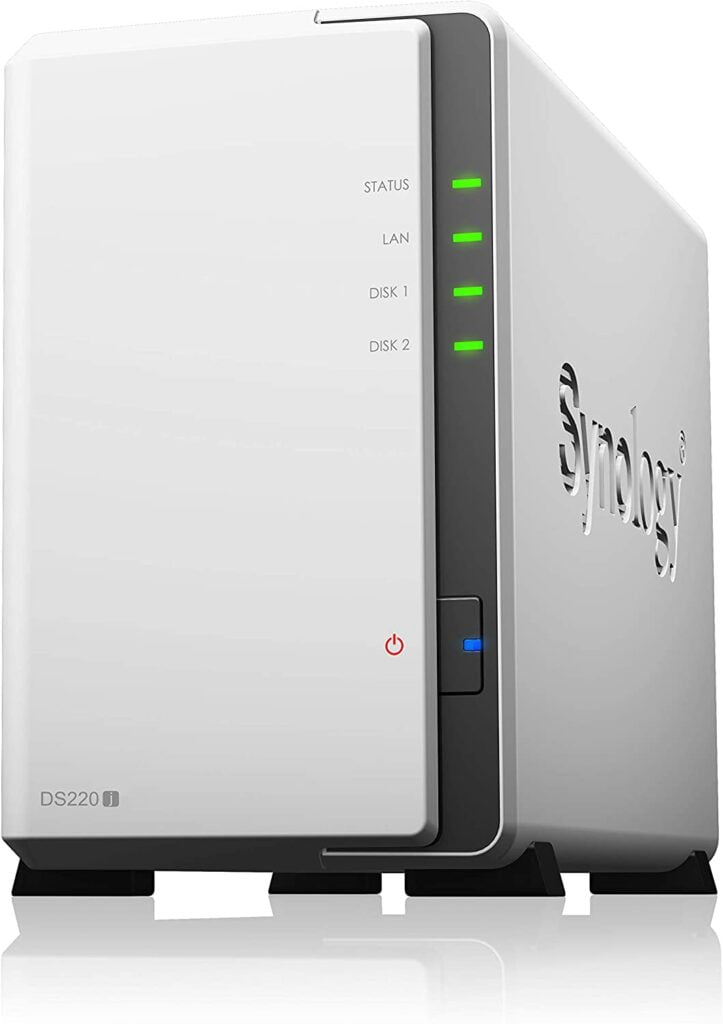
The Synology DiskStation DS220j is a two-bay NAS drive that offers a lot of features at an affordable price. It has a 64-bit dual-core processor and 512MB of RAM, which is more than enough for basic home use. It supports up to 32TB of storage, which is plenty for most home users. The DS220j comes with Synology’s DiskStation Manager (DSM) software, which is easy to use and provides a lot of customization options. It also has built-in media streaming capabilities and supports a wide range of apps.
Pros:
- Affordable price
- Easy-to-use DSM software
- Built-in media streaming capabilities
- Supports a wide range of apps
Cons:
- Limited processing power and RAM
- Only two bays
QNAP TS-231K

The QNAP TS-231K is a two-bay NAS drive that offers a lot of features at an affordable price. It has a quad-core processor and 1GB of RAM, which is more than enough for basic home use. The TS-231K supports up to 32TB of storage and has two Gigabit Ethernet ports for faster data transfer. It comes with QNAP’s QTS software, which is easy to use and provides a lot of customization options. It also has built-in media streaming capabilities and supports a wide range of apps.
Pros:
- Affordable price
- Quad-core processor and 1GB of RAM
- Two Gigabit Ethernet ports for faster data transfer
- Easy-to-use QTS software
- Built-in media streaming capabilities
- Supports a wide range of apps
Cons:
- Limited processing power and RAM
Synology DS920+

The Synology DS920+ is a great option for a budget NAS drive for home use. It’s a four-bay NAS drive that has a quad-core processor and 4GB of RAM, which is more than enough for basic home use. The DS920+ supports up to 64TB of storage and comes with Synology’s DiskStation Manager (DSM) software, which is easy to use and provides a lot of customization options. It also has built-in media streaming capabilities and supports a wide range of apps.
Pros:
- Quad-core processor and 4GB of RAM
- Easy-to-use DiskStation Manager software
- Built-in media streaming capabilities
- Supports a wide range of apps
- High storage capacity
Cons:
- Relatively expensive compared to other options on this list
QNAP TS-451+

The QNAP TS-451+ is a four-bay NAS drive that has a quad-core processor and 2GB of RAM. It supports up to 40TB of storage and comes with QNAP’s QTS software, which is easy to use and provides a lot of customization options. The TS-451+ also has built-in media streaming capabilities and supports a wide range of apps.
Pros:
- Quad-core processor and 2GB of RAM
- Easy-to-use QTS software
- Built-in media streaming capabilities
- Supports a wide range of apps
- High storage capacity
Cons:
- Limited RAM compared to other options on this list
- Relatively expensive compared to other options on this list
Asustor Drivestor 2 AS1102T

The Asustor Drivestor 2 AS1102T is a budget-friendly NAS drive that offers great performance for home use. It’s a two-bay NAS drive that has a dual-core processor and 2GB of RAM, which is more than enough for basic home use. The AS1102T supports up to 32TB of storage and comes with Asustor’s ADM software, which is easy to use and provides a lot of customization options. It also has built-in media streaming capabilities and supports a wide range of apps.
Pros:
- Dual-core processor and 2GB of RAM
- Affordable price
- Easy-to-use ADM software
- Built-in media streaming capabilities
- Supports a wide range of apps
Cons:
- Limited storage capacity compared to other options on this list
TerraMaster F2-210

The TerraMaster F2-210 is a two-bay NAS drive that offers a lot of features at an affordable price. It has a quad-core processor and 1GB of RAM, which is sufficient for basic home use. The F2-210 supports up to 32TB of storage and comes with TerraMaster’s TOS software, which is easy to use and provides a lot of customization options. It also has built-in media streaming capabilities and supports a wide range of apps.
Pros:
- Affordable price
- Quad-core processor and 1GB of RAM
- Easy-to-use TOS software
- Built-in media streaming capabilities
- Supports a wide range of apps
Cons:
- Limited storage capacity
Zyxel NAS326

The Zyxel NAS326 is a two-bay NAS drive that offers a lot of features at an affordable price. It has a dual-core processor and 512MB of RAM, which is sufficient for basic home use. The NAS326 supports up to 16TB of storage and comes with Zyxel’s Easy Search utility, which makes setup and configuration easy. It also has built-in media streaming capabilities and supports a wide range of apps.
Pros:
- Affordable price
- Dual-core processor and 512MB of RAM
- Easy-to-use Easy Search utility
- Built-in media streaming capabilities
- Supports a wide range of apps
Cons:
- Limited processing power and RAM
- Limited storage capacity
Netgear ReadyNAS 312

The Netgear ReadyNAS 312 is a two-bay NAS drive that has a dual-core processor and 2GB of RAM. The ReadyNAS 312 supports up to 16TB of storage and comes with Netgear’s ReadyNAS OS software, which is easy to use and provides a lot of customization options. It also has built-in media streaming capabilities and supports a wide range of apps.
Pros:
- Dual-core processor and 2GB of RAM
- Easy-to-use ReadyNAS OS software
- Built-in media streaming capabilities
- Supports a wide range of apps
Cons:
- Limited storage capacity compared to other options on this list
BUFFALO LinkStation 720

The Buffalo LinkStation 720 is a step up from the LinkStation 520 and offers better performance and more storage options. It’s a two-bay NAS drive that has a dual-core processor and 1GB of RAM, which is sufficient for basic to moderate home use. The LinkStation 720 supports up to 16TB of storage and comes with Buffalo’s user-friendly web interface, which provides basic customization options. It also has built-in media streaming capabilities and supports a range of apps.
Pros:
- Dual-core processor and 1GB of RAM
- Affordable price
- User-friendly web interface
- Built-in media streaming capabilities
- Supports a range of apps
- Multiple storage options
Cons:
- Limited RAM compared to other options on this list
- Limited storage capacity compared to other options on this list
Synology 2 bay NAS DiskStation DS220+

The Synology 2 bay NAS DiskStation DS220+ is another great budget NAS drive for home use. It’s a two-bay NAS drive that has a dual-core processor and 2GB of RAM, which is sufficient for basic to moderate home use. The DS220+ supports up to 32TB of storage and comes with Synology’s DiskStation Manager (DSM) software, which is easy to use and provides a lot of customization options. It also has built-in media streaming capabilities and supports a wide range of apps.
Pros:
- Dual-core processor and 2GB of RAM
- Easy-to-use DSM software
- Built-in media streaming capabilities
- Supports a wide range of apps
- Large storage capacity
Cons:
- Limited RAM compared to other options on this list
NAS storage options and capacities
NAS drives come in different storage options and capacities. You can choose a NAS drive with a small capacity of 1TB or a larger capacity of 16TB or more. It’s important to choose a capacity that meets your needs and allows for future expansion.
Setting up your NAS drive
Setting up a NAS drive is relatively easy. Most NAS drives come with a quick start guide that will walk you through the process. You’ll need to connect the NAS drive to your router and then install the software on your computer.
Once the software is installed, you can start configuring your NAS drive. You’ll need to create a user account and set up your storage. You can then start adding files to your NAS drive and accessing them from any device connected to your network.
Best practices for maintaining your NAS drive
To keep your NAS drive running smoothly, it’s important to perform regular maintenance. This includes keeping your software up to date, running regular backups, and monitoring your storage capacity.
You should also be aware of the temperature of your NAS drive. It’s important to keep it in a cool, dry location to prevent overheating.
NAS drive troubleshooting tips
If you run into problems with your NAS drive, there are several troubleshooting tips you can try. The first is to check your network connections. Make sure that your NAS drive is connected to your router and that your computer is connected to the same network.
You should also check your software settings to make sure that everything is configured correctly. If you’re still having problems, you may need to contact technical support for assistance.
Conclusion: Which NAS drive is right for you?
Choosing the right NAS drive for your home network depends on your needs and budget. If you’re a casual user who just needs a simple storage solution, a two-bay NAS drive like the Synology DS220j or QNAP TS-231K is a great choice.
If you’re a power user who needs a lot of storage and advanced features, a high-end four-bay NAS drive like the Synology DS920+ or QNAP TS-451+ is a better choice.
No matter which NAS drive you choose, be sure to follow best practices for maintenance and troubleshooting to ensure that your data is always safe and accessible.